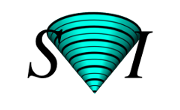Huygens CMLE, QMLE and GMLE deconvolution on GPU
Increase your computing performance by using the power of the graphics processing unit (GPU). GPU accelerated Huygens deconvolution is now available in the Huygens software.Since the 15.10 release GPU accelerated Huygens deconvolution is available for Windows and GNU/Linux (Ubuntu / Debian / Red Hat / Fedora / CentOS) and for deconvolution with all types of MLE algorithms.
As Apple does not sell new systems with NVidia CUDA cards and has stated that they will not do so, unfortunately, SVI cannot offer the GPU Options for Apple Mac systems. In cases of older Apple Mac systems including an NVidia CUDA card the required level of support and services cannot be guaranteed so it cannot be offered in those cases either.
The GPU acceleration option is available for small CUDA-enabled Nvidia graphics cards for GNU/Linux and Windows. For an overview of suitable GPU cards, please visit this page.
Note that for most mid- and high-end range GPU cards, an additional Medium or Large GPU option is required in your Huygens license.
Activating the GPU Option in your Huygens
Usage of the GPU option in a computer must be activated within the Huygens software.
Go to Edit -> Preferences
Go to tab 'General options'.
Mark the box of 'GPU acceleration'.
Press OK.
If 'GPU acceleration' box is marked GPU acceleration will be used whenever possible.
If 'GPU acceleration' box is not marked GPU acceleration will not at all be used.
You can encounter the following situations:
Computer has no GPU card. 'GPU acceleration' is greyed out.
Computer has a GPU card but the Huygens license does not include the GPU option. 'GPU acceleration' is greyed out.
Computer has a GPU card and the Huygens license does include the GPU option. 'GPU acceleration' is black and can be marked.
Installation of the GPU card or multiple GPU cards on your computer
Installation instructions for Windows:
- Install the NVIDIA drivers for the graphics card.
- Download the CUDA Network installer v 12.4 for Windows.
- Install CUDA using the Network installer.
- Install Huygens for Windows.
- Request a test license.
- Install the test license and restart Huygens.
- GPU acceleration is active. You can de-activate it in the Huygens preferences window. If this is not the case because the option is greyed-out, please check the GPU Checklist.
Installation instructions for Debian / Ubuntu:
- Download the latest CUDA Network Installer for Debian / Ubuntu.
- Install CUDA repository: sudo dpkg -i cuda-repo-ubuntuXXX_X.X-XX_amd64.deb
- Refresh package list: sudo apt-get update
- Install the CUDA FFT package: sudo apt-get install cuda
- Install Huygens for Linux: sudo dpkg -i huygens_16.10.0-p2_amd64.deb
- Request a test license.
- Install the test license and restart Huygens.
- GPU acceleration is active. You can de-activate it in the Huygens preferences window. If this is not the casebecause the option is greyed-out, please check the GPU Checklist.
Performing a Benchmark
To perform a benchmark on Huygens software to compare between CPU and one GPU card performance please download the following script and image:
benchGPU.tcl
mcrp.h5
This test was developed for testing one GPU card whereas Huygens can support up to 8 GPU's at the same time. So we're developing new tests to accommodate these new situations. Until then you can use the above test in the Batch-Processor or your Huygens software insofar your license accomodates the usage of 2, 4 or 8 GPU cards at the same time.
Save all the files in the same directory. Then in the Tcl Shell (Huygens Professional or Huygens Scripting) or at the Huygens Core prompt, change directory (cd) to the directory where you placed bench.tcl and the image. For example if the files are saved on the desktop of a user named "John", type in the Tcl-shell or prompt:
cd /home/john/Desktop
Then type:
source benchGPU.tcl
Depending on the speed of your computer this may take several minutes, when the test run is finished, you will see a report like the one below:
------------------------------------------------------- --- Huygens GPU benchmark results on mcrp image --- Benchmark v1.0, Huygens Compute Engine 15.05.0p1b ------------------------------------------------------- CMLE CPU: 116.20 CMLE GPU: 34.37 Speedup: 3.38
Benchmark results
To see the results of a number of cards graphically go to the General GPU page
| Platform | CPU | RAM | GPU | VRAM | CUDA cores | CPU time | GPU time | Speedup |
|---|---|---|---|---|---|---|---|---|
| OpenSuse 42.1 | Intel Xeon CPU E5-2620 v3 | 64GB | GeForce GTX 750 Ti | 2GB | 640 | 67.28 | 21.82 | 3.08 |
| Ubuntu 15.10 | 2 x Intel Xeon E5-2667 v3 | 1024GB | GeForce GTX Titan X | 12GB | 3072 | 29.28 | 7.06 | 4.15 |
| Ubuntu 16.04 | 2 x Intel Xeon E5-2667 v3 | 1024GB | Titan X | 12GB | 3584 | 29.70 | 5.12 | 5.80 |
| Ubuntu 16.04 | 2 x Intel Xeon E5-2667 v3 | 1024GB | Tesla P100 | 16GB | 3584 | 30.37 | 4.41 | 6.89 |
| Ubuntu 16.04 | 2 x Intel Xeon E5-2667 v3 | 1024GB | Quadro P5000 | 16GB | 2560 | 32.20 | 7.92 | 4.07 |
| Ubuntu 16.10 | Intel Xeon E5-1650 v4 | 128GB | GTX 1080 | 8 GB | 2560 | 46.74 | 6.64 | 7.04 |
| Windows 7 | Intel Core i7-3930K | 40GB | Geforce GTX 980 | 4GB | 2048 | 89.99 | 16.83 | 5.35 |
| Windows 8.1 | Intel Core i3-3220 | 6GB | GeForce GTX 750 Ti | 2GB | 640 | 192.75 | 36.12 | 5.35 |
| Ubuntu 14.04 (CUDA 7.5) | Intel Core i3-3220 | 6GB | GeForce GTX 750 Ti | 2GB | 640 | 180.28 | 34.09 | 5.29 |
| Ubuntu 16.04 (CUDA 8) | Intel Core i3-3220 | 6GB | GeForce GTX 750 Ti | 2GB | 640 | 182.15 | 21.95 | 8.30 |
| Ubuntu 14.10 | Intel Core i7-3770 | 4GB | GeForce GTX 750 Ti | 2GB | 640 | 116.20 | 34.37 | 3.38 |
| Windows 8.1 | Intel Core i5-4210U | 8GB | Geforce 840M | 1GB | 384 | 259.71 | 93.19 | 2.79 |
| Windows 7 | Intel Core i5-2500K | 16GB | GeForce GTX 650 | 1GB | 384 | 122.97 | 48.55 | 2.53 |
| Windows 8.1 Pro | Intel Core i5-4590 | 8GB | GeForce GTX 645 | 1GB | 576 | 102.59 | 46.42 | 2.21 |
| Windows 8.1 | Intel Core i7-4700MQ | 8GB | GeForce GT 740M | 2GB | 384 | 162.76 | 97.90 | 1.66 |
| Windows 8.1 Pro | Intel Core i5-4670K | 8GB | GeForce GTX 780 Ti | 3GB | 2880 | 92.90 | 12.07 | 7.70 |
| Ubuntu 14.10 | Intel Core i5-4670K | 8GB | GeForce GTX 780 Ti | 3GB | 2880 | 80.35 | 10.17 | 7.90 |
| Windows 8.1 | Intel Core i5-5200U | 8 GB | Geforce 840M | 2GB | 384 | 210.56 | 95.51 | 2.20 |
| Ubuntu 14.10 | Intel Core i7-990X | 16GB | GeForce GTX Titan-X | 12GB | 3072 | 89.74 | 10.01 | 8.97 |
| Ubuntu 16.04 | Intel Core i7-990X | 16GB | GeForce GTX 980 | 4GB | 2048 | 88.61 | 9.93 | 8.92 |
| Windows 8.1 | Intel Xeon E5-1650 | 64GB | GeForce GTX Titan | 6GB | 2688 | 71.35 | 13.38 | 5.33 |
| Windows 7 | Intel Xeon E5-2650 | ?GB | Quadro K4000 | 3GB | 768 | 82.43 | 33.32 | 2.47 |
| Red Hat 6.6 | Intel Xeon E5-2640 | 128GB | Tesla K80 | 12GB | 2496 | 76.27 | 4.78 | 15.96 |
| Windows 7 Pro | Intel Xeon E5-1620 | 8GB | Quadro K600 | 1GB | 192 | 130.14 | 103.51 | 1.26 |
| Windows 7 Pro | Intel Core2 Quad Q9500 | 12GB | GeForce GTX 780 | 3GB | 2304 | 201.97 | 18.13 | 11.14 |
| Windows 8.1 | Intel Core i7-4820K | 32GB | GeForce GTX 760 | 2GB | 1152 | 83.82 | 25.02 | 3.35 |
| Ubuntu 14.04 | Intel Core i5-3570 | 8GB | GeForce GTX 970 | 4GB | 1664 | 111.00 | 15.93 | 6.97 |
| CentOS 6.5 | 2 x Intel Xeon E5-2680 v2 | 128 GB | - | - | - | 30.17 | - | - |
| Windows 8.1 | Intel Core i7-4720HQ | 16GB | GeForce GTX 970M | 3GB | 1280 | 90.80 | 21.71 | 4.18 |
| Ubuntu 15.10 | Intel Core i5-4590 | 16GB | GeForce GTX 750 Ti | 2GB | 640 | 96.52 | 21.64 | 4.46 |
| Windows 2012R2 | 2x Xeon 2640v3 | 128GB | GeForce GTX 970 | 4GB | 1664 | 61.03 | 27.85 | 2.19 |
| Windows 2012R2 | 2x Xeon 2640v3 | 128GB | GeForce GTX 980 Ti | 6GB | 2816 | 60.99 | 14.13 | 4.32 |
| Windows 2012R2 | 2x Xeon 2640v3 | 128GB | GeForce GTX 1080 | 8GB | 2560 | 60.39 | 14.78 | 4.09 |
| Windows 2012R2 | 1x Xeon 1650 | 128GB | GeForce GTX 970 | 4GB | 1664 | 55.57 | 24.75 | 2.25 |
| Windows 2012R2 | 1x Xeon 1650 | 128GB | GeForce GTX 980 Ti | 6GB | 2816 | 54.30 | 14.86 | 3.65 |
| Windows 2012R2 | 1x Xeon 1650 | 128GB | GeForce GTX 1080 | 8GB | 2560 | 55.34 | 16.37 | 3.38 |
| Windows 10 x64 | 2x Xeon E5v3 2630 | 128GB | GeForce GTX 1080 | 8GB | 2560 | 37.62 | 12.46 | 3.02 |
| Windows 10 Home | Intel Core i7-6700HQ | 16GB | Geforce GTX 1070 | 8GB | 2048 | 96.34 | 13.72 | 7.02 |
| Ubuntu 17.04 | AMD Ryzen 1800X | 16GB | GeForce GTX 1060 | 6GB | 1280 | 43.81 | 10.69 | 4.10 |